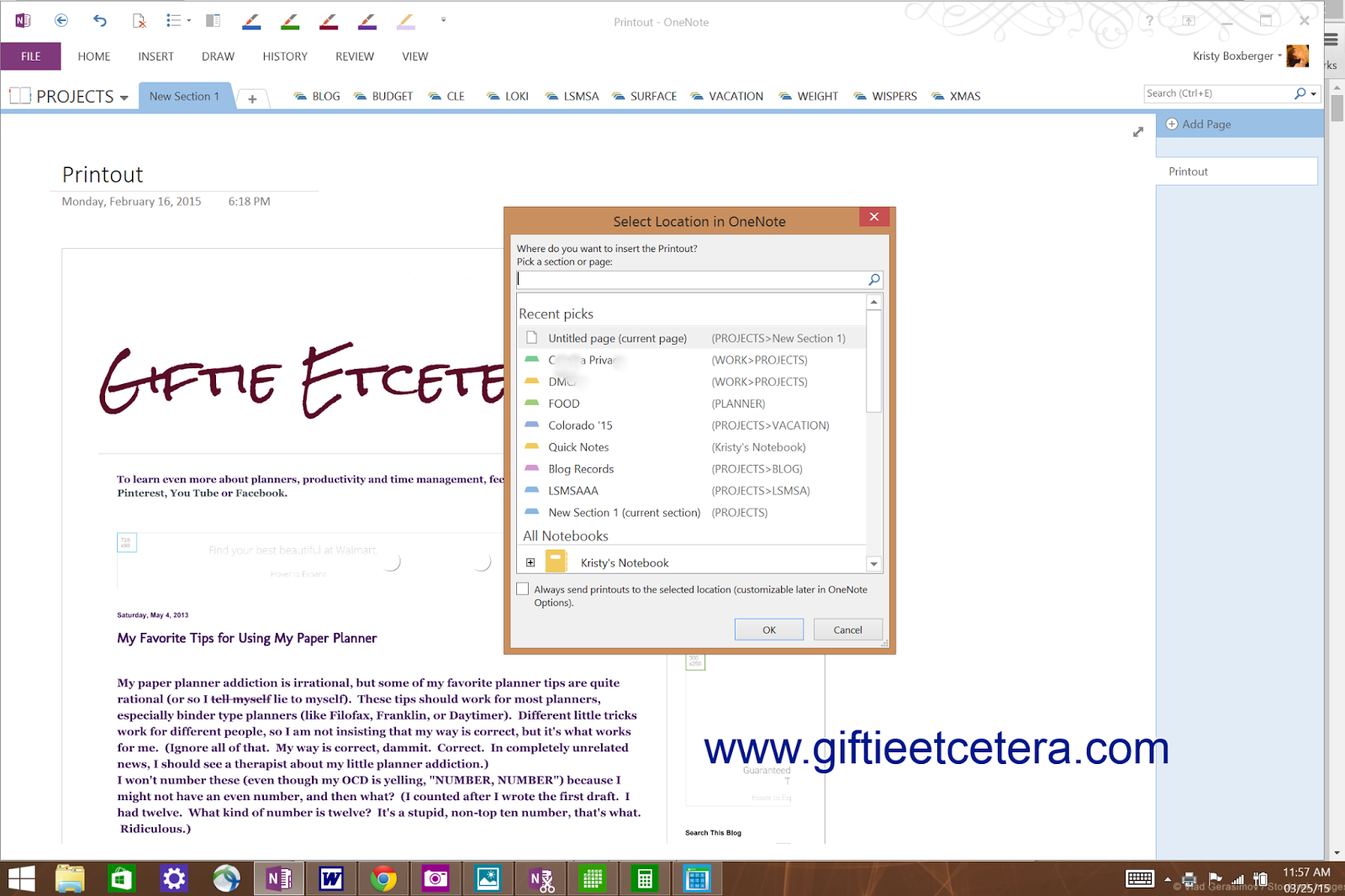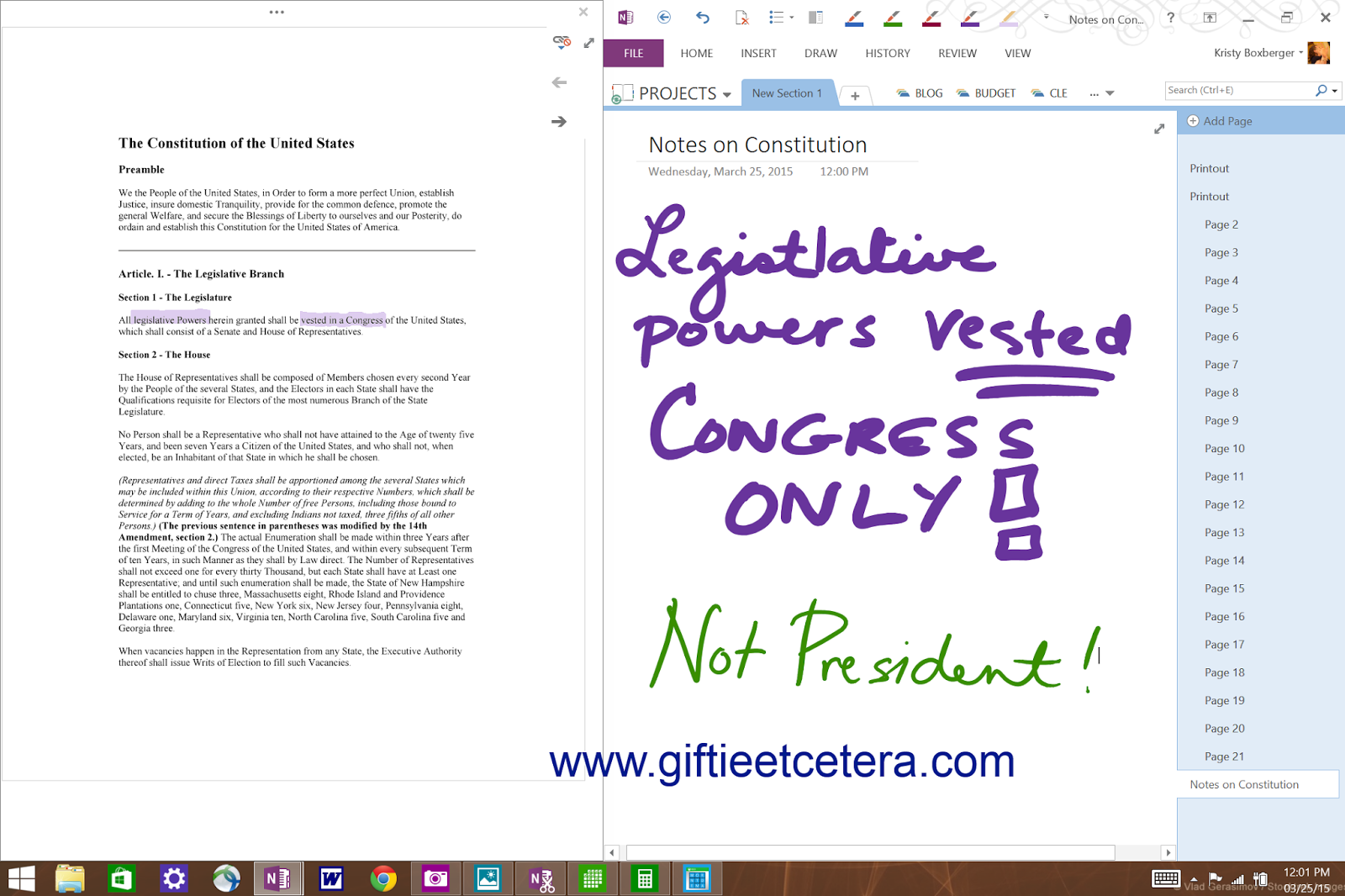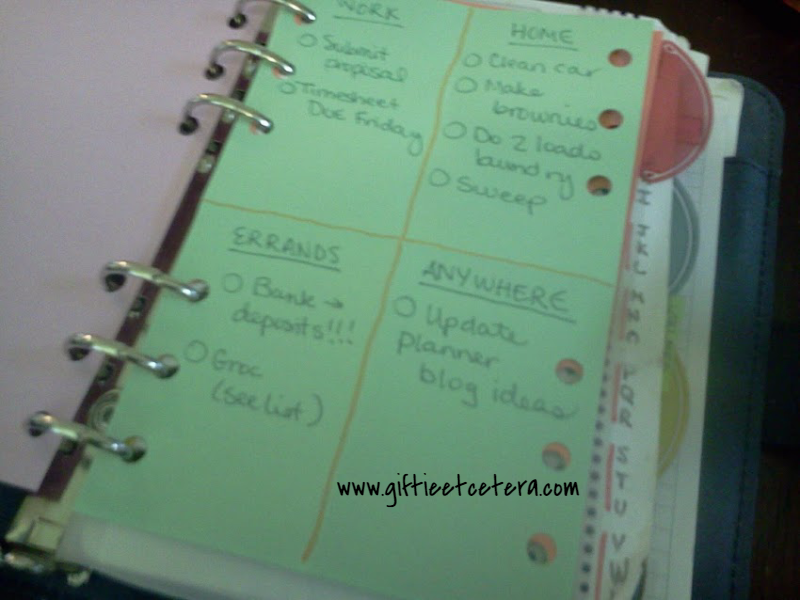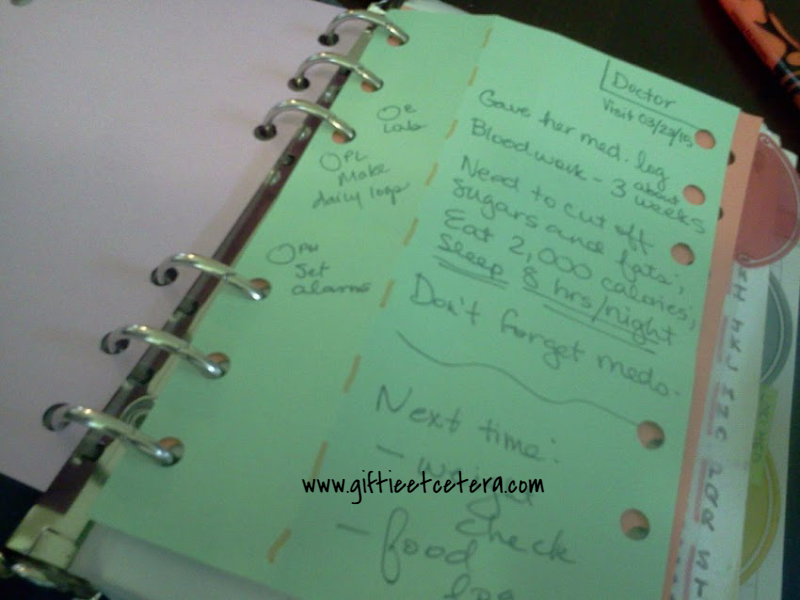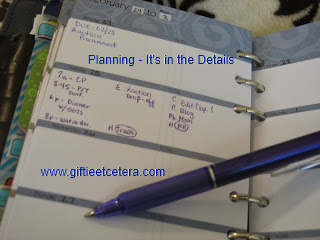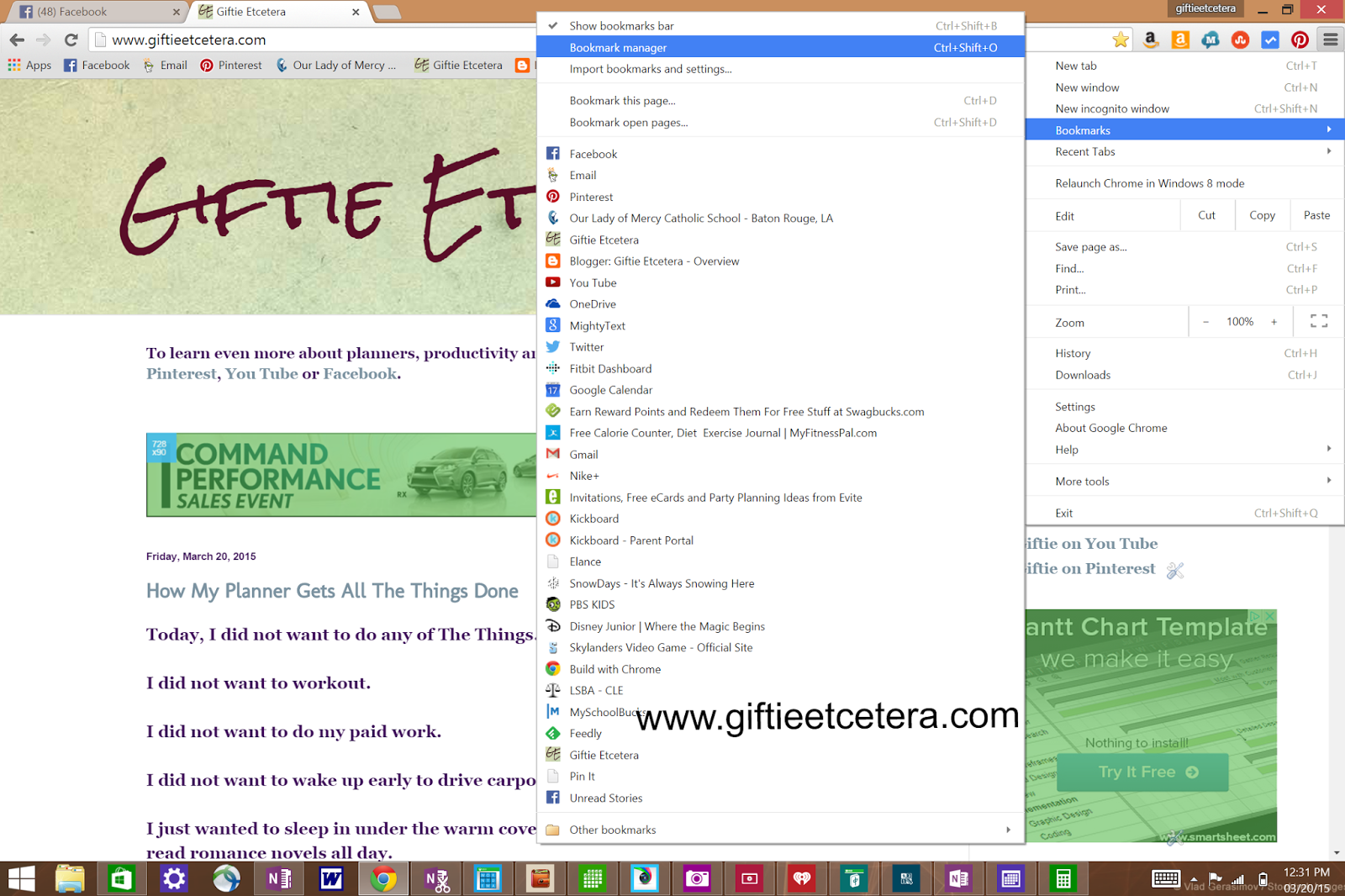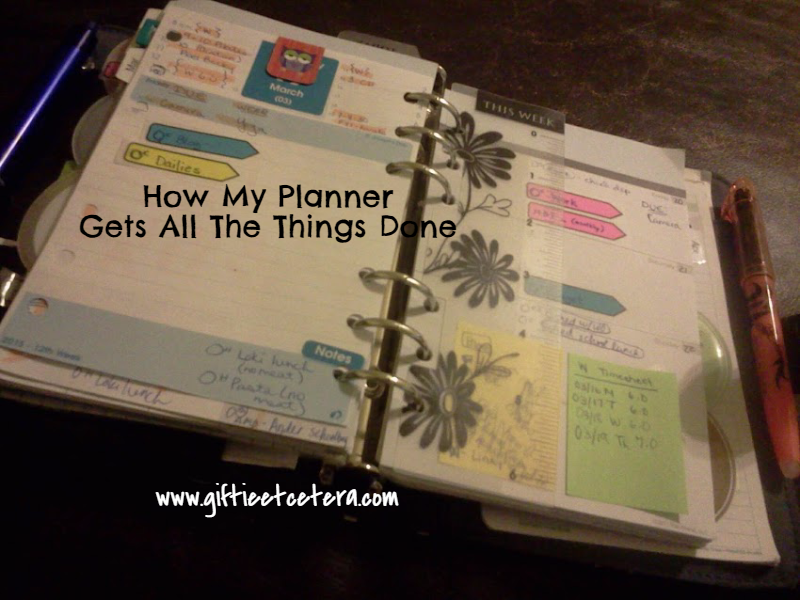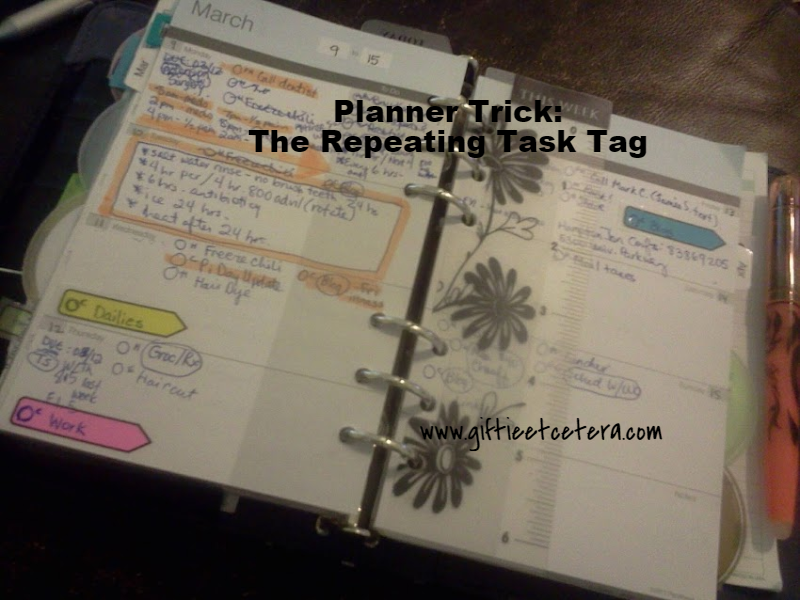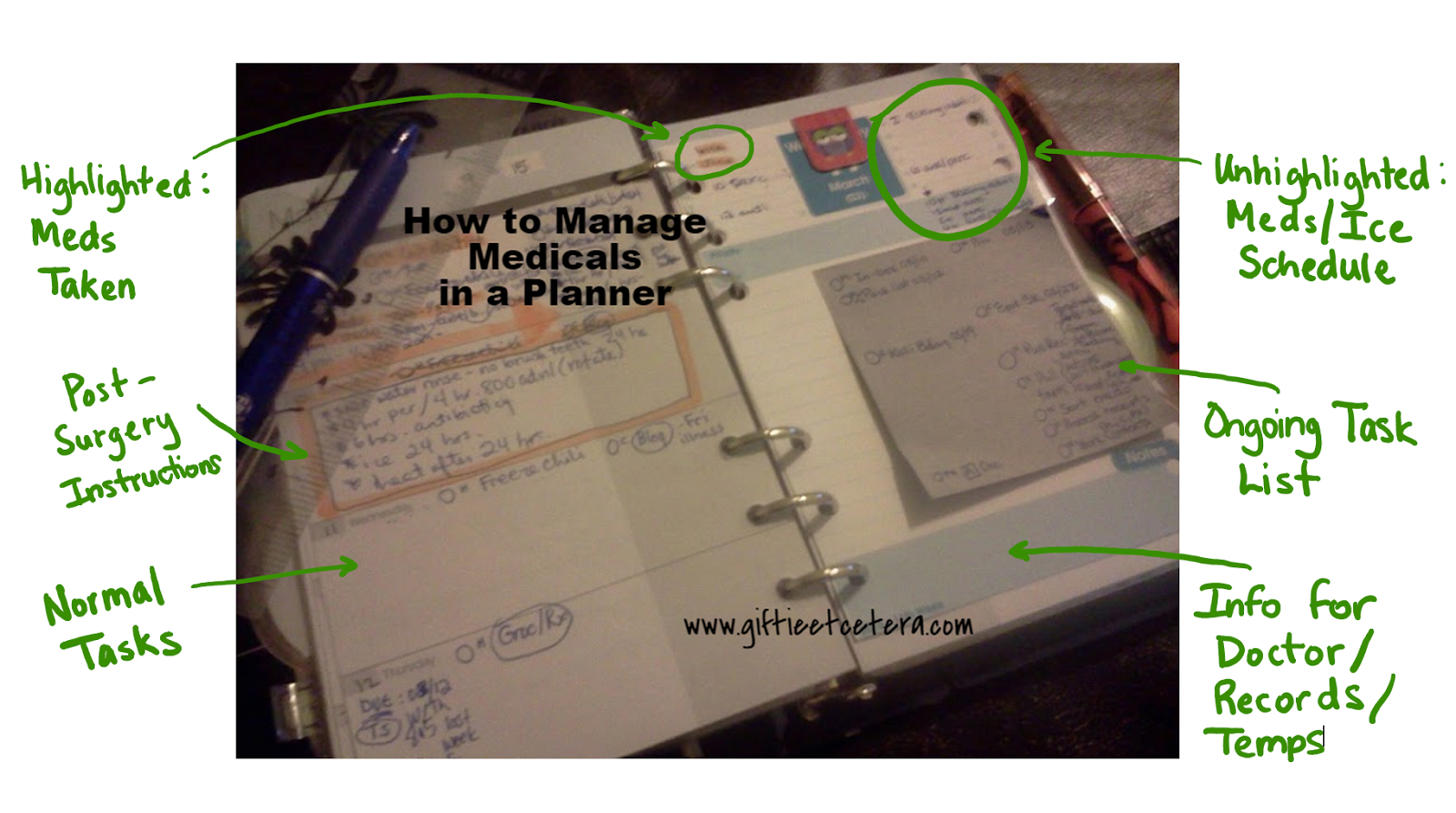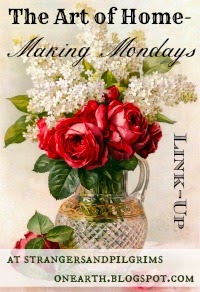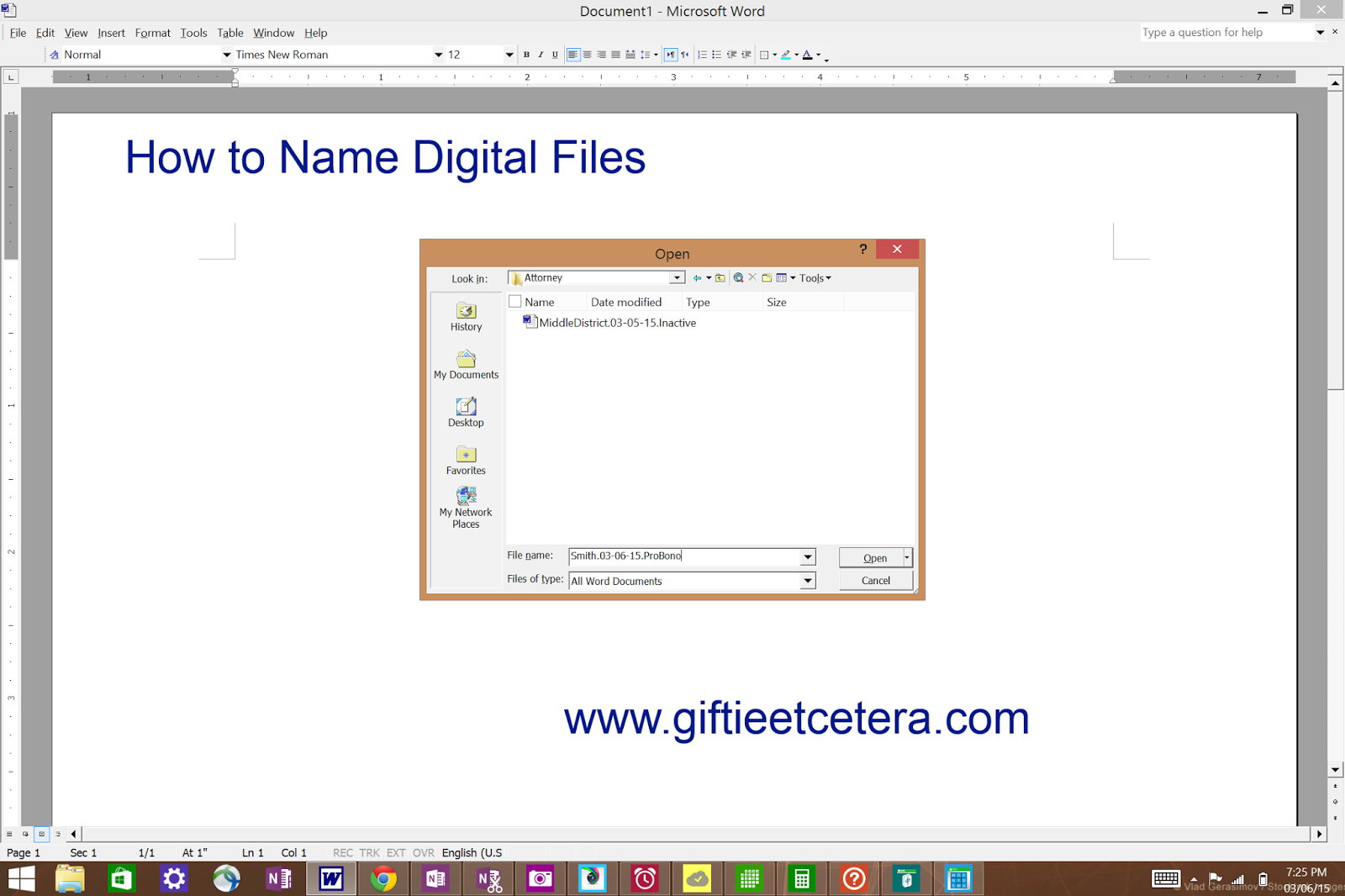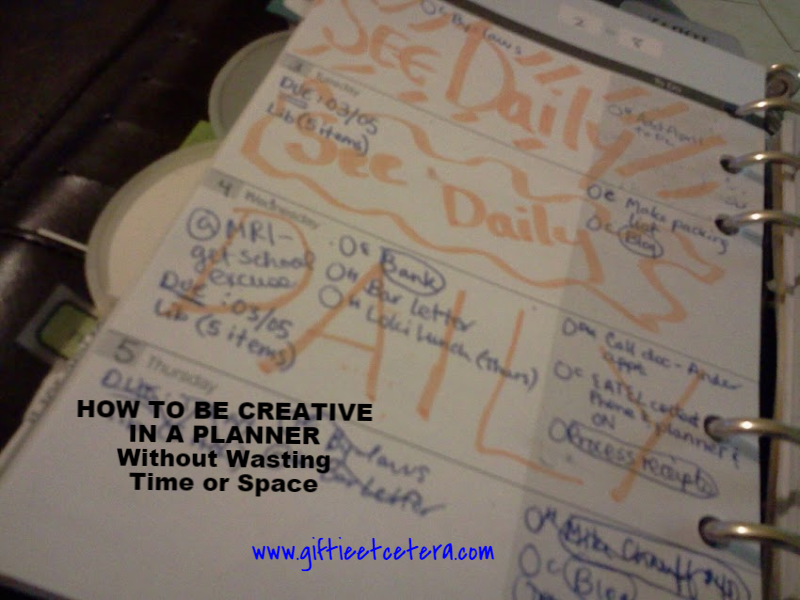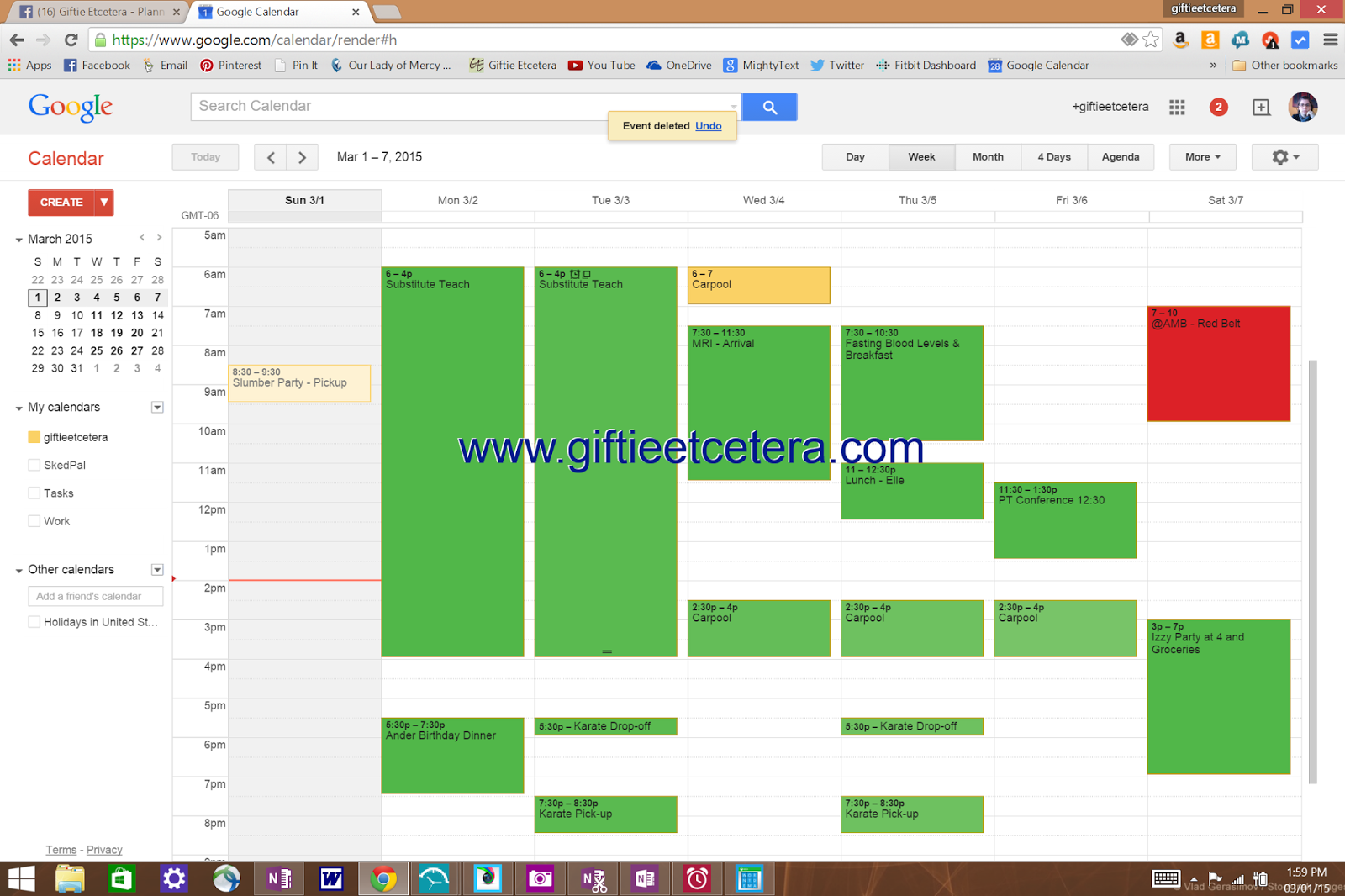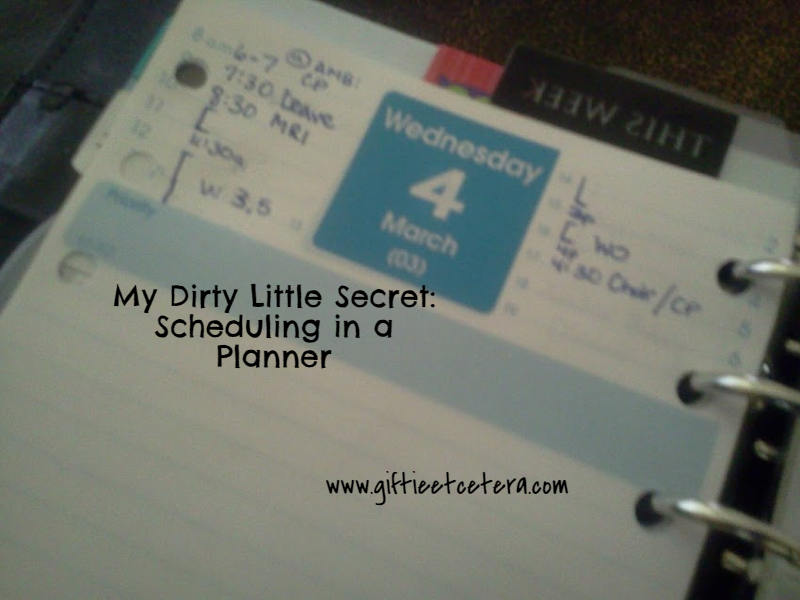I am competitive by nature. I am also the parent of a child with epilepsy.
This weekend, those things collided.
Absence seizures make a child inattentive. Having generalized seizures all night means a six year old who is cranky and aggressive, and, well, the kind of kid who goes from loving and "yes ma'am"ing to screaming and out of control.
That was part of the reason that we were sitting in the doctor's office on a recent random weekday afternoon, with a kid who had, within the hour, stood up in his class, stared into space, and wet his pants, despite being potty trained for years.
Fast forward six weeks, and meds are still not working. Epilepsy medication requires a lot of trial and error, repeated each time a child grows in any significant way.
But the Epilepsy Foundation 5K was this weekend. The Epilepsy Foundation, particularly the Epilepsy Foundation of Louisiana, has educated me and offered to educate our school and my six year old's teachers and classmates, free of charge. The Epilepsy Foundation deserves our support. They do good work.
So we made t-shirts ("Team Loki") and made our donations, and we ran.
Actually, we walked.
We walked slowly.
We stopped before the starting gun went off.
At the starting line, my kid had his first obvious seizure of the day. We started the race about three minutes after everyone else. We dragged him along.
He had another seizure.
Even among an epilepsy-savvy crowd, lots of people couldn't tell. His seizures have occasionally involved tremors or other obvious symptoms, but not that day. He just wasn't there, again and again.
We pulled him in a wagon for a while, but the little kids with us eventually needed the wheels back. We held his hands. We dragged him along. We waited impatiently while he picked flowers, balanced on the parking lot's cement bumpers, and wandered away.
The police patrol that follows the race rolled forward slowly, right behind us. Every now and then, we waved at the officer.
Halfway through the walk, my sister, who also has epilepsy, had a seizure. It was a good morning for her. Her seizures weren't piling up, one after another, as usual. She just had the one before she continued walking. But it delayed us a bit.
Then, the exhaustion came over him. He was done, but the wagon was gone.
We coaxed. We pleaded. We no longer had police escort.
Finally, when we could see no one behind us, we crossed the finish line. There were eight or nine people, cheering us on as if we were the first to cross the line.
We were probably the last to cross.
One of my military vet friends told me it is a win to finish at all. I thought to myself that military boot camp should probably include dragging a resistant, epileptic six year old for three miles through city streets.
But she was right, you know. It was a win.
Etcetera.
P.S. My nine year old wants everyone to know that lots of people did the one mile fun run and he still managed to come in around 25th among all ages.
Tuesday, March 31, 2015
Monday, March 30, 2015
Details of a Daily Plan
There is one question that is universally common among non-planners and newbies. They are want to do, "what do you put in that planner thing, anyway?"
Understand, the motivations for asking are completely different. Non-planners don't understand why you need to write things down. Newbie planners want ideas for what to write down.
The answer, however, is the same. I write down anything that I might forget and that makes my morning (and life) easier.
I made a list of the details that show up in today's daily plan to help plannerds and future plannerds think about what a daily docket could do for them.
What to put in your daily planner?
Approximate Times
I put approximate work times (since I don't have set hours) or times for anything else that is partially flexible in brackets. Workouts sometimes go in brackets. Errands also might go in brackets. Mostly, these things can be done anytime during the day, but are easier to do while the kids are otherwise occupied
TIP: If something is not time sensitive at all, but just must be done today, it goes on my Must Do list.
Not Duplicated Elsewhere
Once I write something on my daily plan, I highlight to cross it out anywhere else that it appears in my planner.
TIP: It is better to have an inconsistent placement of items (e.g., work going on my schedule one day and my must do list on another day) than it is to have a duplicate placement of items. In other words, never have the same thing written in two different places at once!
Totes
I make a section of the daily docket cover things that I will tote out of the house other than my purse.
Details in Notes
Why have all that space in a daily plan if not to write detailed notes to myself? Plus, the notes are separate from the timed events and marked with an * so I can find them easily.
Must Dos
I keep this list short.
Specific Times
Specific appointments go on a schedule. I build the rest of my day - my approximate times - around the specific times.
Timed Tasks
Some tasks go on my schedule, either because they are particularly time consuming (like work) or must be done at a certain time (like cooking dinner after homework).
What to Wear
This part is only necessary if I don't put out clothes the night before.
Should Dos
This list is generally long, but it is the most important. I only do it if I find extra time.
Repeating Tasks
There is no point in skipping the movement of repeating tasks to the daily docket, as I don't want to look at two different pages to make decisions.
Menu
Having a menu saves so much time and money.
If you are thinking of using a planner or simply trying to use your planner in a better, more dedicated and effective way, save this post to go over in detail later. You can pin it to Pinterest or simply share on your Facebook wall. Either way, start planning!
Etcetera.
Featured At:
Understand, the motivations for asking are completely different. Non-planners don't understand why you need to write things down. Newbie planners want ideas for what to write down.
The answer, however, is the same. I write down anything that I might forget and that makes my morning (and life) easier.
I made a list of the details that show up in today's daily plan to help plannerds and future plannerds think about what a daily docket could do for them.
What to put in your daily planner?
Approximate Times
I put approximate work times (since I don't have set hours) or times for anything else that is partially flexible in brackets. Workouts sometimes go in brackets. Errands also might go in brackets. Mostly, these things can be done anytime during the day, but are easier to do while the kids are otherwise occupied
TIP: If something is not time sensitive at all, but just must be done today, it goes on my Must Do list.
Not Duplicated Elsewhere
Once I write something on my daily plan, I highlight to cross it out anywhere else that it appears in my planner.
TIP: It is better to have an inconsistent placement of items (e.g., work going on my schedule one day and my must do list on another day) than it is to have a duplicate placement of items. In other words, never have the same thing written in two different places at once!
Totes
I make a section of the daily docket cover things that I will tote out of the house other than my purse.
Details in Notes
Why have all that space in a daily plan if not to write detailed notes to myself? Plus, the notes are separate from the timed events and marked with an * so I can find them easily.
Must Dos
I keep this list short.
Specific Times
Specific appointments go on a schedule. I build the rest of my day - my approximate times - around the specific times.
Timed Tasks
Some tasks go on my schedule, either because they are particularly time consuming (like work) or must be done at a certain time (like cooking dinner after homework).
What to Wear
This part is only necessary if I don't put out clothes the night before.
Should Dos
This list is generally long, but it is the most important. I only do it if I find extra time.
Repeating Tasks
There is no point in skipping the movement of repeating tasks to the daily docket, as I don't want to look at two different pages to make decisions.
Menu
Having a menu saves so much time and money.
If you are thinking of using a planner or simply trying to use your planner in a better, more dedicated and effective way, save this post to go over in detail later. You can pin it to Pinterest or simply share on your Facebook wall. Either way, start planning!
Etcetera.
Featured At:
Saturday, March 28, 2015
Tech Trick: Printing to OneNote 2013
Surface Pro 3 owners know that they can double-click on the Surface Pen to capture a screen shot in OneNote 2013 (a free download for anyone, not just Surface users).
But I've discovered printing to OneNote, and that has changed my life. The best part of this discovery is that, since it is OneNote functionality and not Surface functionality, it works for ANYONE with a computer and OneNote, not just Surface Pro 3 users!
Now, when I do research in Google, I can download entire documents, pdfs, or websites to OneNote and highlight or notate them there. I can also dock the downloaded documents to my desktop and work with notes along side of whatever else I am working on, like a Word or Excel document or a blog post.
One cool thing about OneNote is that you can print anything that can be printed to a printer to OneNote instead.
Print to OneNote:
1. Select print just as you normally would. On a Surface Pro 3, that means a right-click on the screen & select "print." (Or, in something like Word, select "File" >>> "Print.")
2. Select "change" >>> set "Print to OneNote" or "OneNote" as the destination.
3. Select "Print."
One Note will then pop up a screen allowing you to choose the OneNote Notebook where you want the document to print.
4. Once you choose the destination, press ok.
The document is now printed to OneNote!
Another cool feature of OneNote is that you can now Dock to Desktop (click here for instructions) anything that you printed. That way, you can view the printed document and your own work together (examples of your own work include a Word document, a blog draft in Chrome, or many other things, including just another OneNote page).
Note that a very long document will be shown as multiple pages. You can rename any or all of the pages. I tend to only rename the first page.
Documents in OneNote are completely searchable and can be copied and pasted.
Using this feature means I can do all of my legal research by printing Westlaw cases to OneNote. It means I can research blogs and write them while looking at the research. I am loving this feature.
Visit on Saturdays for more technology tips!
Etcetera.
But I've discovered printing to OneNote, and that has changed my life. The best part of this discovery is that, since it is OneNote functionality and not Surface functionality, it works for ANYONE with a computer and OneNote, not just Surface Pro 3 users!
Now, when I do research in Google, I can download entire documents, pdfs, or websites to OneNote and highlight or notate them there. I can also dock the downloaded documents to my desktop and work with notes along side of whatever else I am working on, like a Word or Excel document or a blog post.
One cool thing about OneNote is that you can print anything that can be printed to a printer to OneNote instead.
Print to OneNote:
1. Select print just as you normally would. On a Surface Pro 3, that means a right-click on the screen & select "print." (Or, in something like Word, select "File" >>> "Print.")
2. Select "change" >>> set "Print to OneNote" or "OneNote" as the destination.
3. Select "Print."
One Note will then pop up a screen allowing you to choose the OneNote Notebook where you want the document to print.
4. Once you choose the destination, press ok.
The document is now printed to OneNote!
Another cool feature of OneNote is that you can now Dock to Desktop (click here for instructions) anything that you printed. That way, you can view the printed document and your own work together (examples of your own work include a Word document, a blog draft in Chrome, or many other things, including just another OneNote page).
Note that a very long document will be shown as multiple pages. You can rename any or all of the pages. I tend to only rename the first page.
Documents in OneNote are completely searchable and can be copied and pasted.
Using this feature means I can do all of my legal research by printing Westlaw cases to OneNote. It means I can research blogs and write them while looking at the research. I am loving this feature.
Visit on Saturdays for more technology tips!
Etcetera.
Friday, March 27, 2015
Planner Fit: The Importance of Handbag Size
I found a major score at my local Goodwill. A Baggillini Sydney Bag was only $4. Sure, it had an ink stain right across the front of the bag. But I am a planner guru. I could get out a little ink (with a stain stick and a toss in the washing machine).
See my planner in there? A Franklin Covey compact or a Filofax personal fits just right! And there are still plenty of pockets for cell phones, a small wallet, and keys.
The bag came out looking brand new. I've been using it ever since and, well, wow. This may be my favorite bag ever.
The size is almost as tall as my water bottle, but it's a fairly thin crossbody, nylon bag.
NOTE: The first picture is truer to the actual color of the bag, but I provided this second picture for a size comparison.
I realize these bags are usually more expensive (and I would definitely pay a lot more than $4, now that I know how lightweight, easy-to-clean, and high quality this bag happens to be).
But I would have made a bad deal had I not stood in the Goodwill store, pulled out my planner, and made sure that it fit nicely in the bag.
It did. In fact, this bag is about the smallest bag one can have and still comfortably fit a planner that measures under 5 X 7 inches.
So many people with planners use a huge handbag, tote, or leather briefcase. But I use my planner every day and everywhere. I use it to grocery shop, when hanging with friends, and at work. Why would I want to leave the house without it?
Next time you purchase a bag, consider whether it fits your planner. And if it doesn't, you might want to pass on that purchase, even if it is under $5.
Etcetera.
Linked at:
See my planner in there? A Franklin Covey compact or a Filofax personal fits just right! And there are still plenty of pockets for cell phones, a small wallet, and keys.
The bag came out looking brand new. I've been using it ever since and, well, wow. This may be my favorite bag ever.
The size is almost as tall as my water bottle, but it's a fairly thin crossbody, nylon bag.
NOTE: The first picture is truer to the actual color of the bag, but I provided this second picture for a size comparison.
I realize these bags are usually more expensive (and I would definitely pay a lot more than $4, now that I know how lightweight, easy-to-clean, and high quality this bag happens to be).
But I would have made a bad deal had I not stood in the Goodwill store, pulled out my planner, and made sure that it fit nicely in the bag.
It did. In fact, this bag is about the smallest bag one can have and still comfortably fit a planner that measures under 5 X 7 inches.
So many people with planners use a huge handbag, tote, or leather briefcase. But I use my planner every day and everywhere. I use it to grocery shop, when hanging with friends, and at work. Why would I want to leave the house without it?
Next time you purchase a bag, consider whether it fits your planner. And if it doesn't, you might want to pass on that purchase, even if it is under $5.
Etcetera.
Linked at:
Thursday, March 26, 2015
Save Money and Time: The Dots and Stars Grocery List Trick
There are so many ways to create a grocery list. Many folks use a master list. Some people check the pantry and refrigerator or work from a menu plan.
Those techniques are perfectly valid. I've used many of them myself.
But I am doing something so much simpler these days, that is both working effectively so that I don't run out of food and saving me money.
I called my grocery list trick Dots and Stars.
As I run low on an item, I add it to my grocery list. My family does the same. Even my six year old knows that if you don't put cereal on the list, you eat toast for the next week.
After I make a weekly menu, I add food from the menu that is not on hand to my grocery list.
When I look at the sales flyer or coupons about to expire for things that I buy anyway, I add those items to my grocery list.
If you use a master list, you can just check these same things off on the master list.
As I do those additions to the grocery, I employ the Dots and Stars technique.
Dots: Dots go next to items that I will need, but can afford to wait on until they go on sale. These items will eventually become stars or undesignated, but they are extremely flexible right now.
For example, I just opened my last pack of razors. I can wait a while to get razors, but definitely want more when they go on sale.
I also just finished all the ice cream in the house. Ice cream is a treat and only purchased when it goes on sale, so as I finish the product, it goes on the list with a dot.
TIP: Get into the habit of marking any item on your planner's list as you run out of it.
Stars: Stars go next to items that I need to buy this week, no matter the cost. These items are not flexible, and must be purchased.
For example, milk and bread almost always get stars. In addition, if I volunteered to make brownies for the school bake sale and have none on hand, brownies go on the list. Diapers would go on this list.
No Designation: Most items don't get a designation. That means I buy them if they are reasonably priced or substitute in something that is reasonably priced. These items are somewhat flexible.
For example, apples might go on the list. But if apples are not cheap enough, I might end up buying bananas instead.
I might have a lot of hamburger meat in the freezer and plan to make an enchilada casserole. But if the peppers look iffy and hamburger buns are on sale, we might make cheeseburgers instead.
Just like using a planner to make decisions on the front end, this sort of grocery list lets me make some decisions (dots - defer until on sale; stars - buy this week) on the front end, and lets me know what decisions to make when in the store and faced with more information about price and quality.
Front end decisions save time, money, and stress in the grocery store and in life!
Etcetera.
Linked at:
Those techniques are perfectly valid. I've used many of them myself.
But I am doing something so much simpler these days, that is both working effectively so that I don't run out of food and saving me money.
I called my grocery list trick Dots and Stars.
As I run low on an item, I add it to my grocery list. My family does the same. Even my six year old knows that if you don't put cereal on the list, you eat toast for the next week.
After I make a weekly menu, I add food from the menu that is not on hand to my grocery list.
When I look at the sales flyer or coupons about to expire for things that I buy anyway, I add those items to my grocery list.
If you use a master list, you can just check these same things off on the master list.
As I do those additions to the grocery, I employ the Dots and Stars technique.
Dots: Dots go next to items that I will need, but can afford to wait on until they go on sale. These items will eventually become stars or undesignated, but they are extremely flexible right now.
For example, I just opened my last pack of razors. I can wait a while to get razors, but definitely want more when they go on sale.
I also just finished all the ice cream in the house. Ice cream is a treat and only purchased when it goes on sale, so as I finish the product, it goes on the list with a dot.
TIP: Get into the habit of marking any item on your planner's list as you run out of it.
Stars: Stars go next to items that I need to buy this week, no matter the cost. These items are not flexible, and must be purchased.
For example, milk and bread almost always get stars. In addition, if I volunteered to make brownies for the school bake sale and have none on hand, brownies go on the list. Diapers would go on this list.
No Designation: Most items don't get a designation. That means I buy them if they are reasonably priced or substitute in something that is reasonably priced. These items are somewhat flexible.
For example, apples might go on the list. But if apples are not cheap enough, I might end up buying bananas instead.
I might have a lot of hamburger meat in the freezer and plan to make an enchilada casserole. But if the peppers look iffy and hamburger buns are on sale, we might make cheeseburgers instead.
Just like using a planner to make decisions on the front end, this sort of grocery list lets me make some decisions (dots - defer until on sale; stars - buy this week) on the front end, and lets me know what decisions to make when in the store and faced with more information about price and quality.
Front end decisions save time, money, and stress in the grocery store and in life!
Etcetera.
Linked at:
Wednesday, March 25, 2015
How to Create Perfect Lines in a Planner
I have a simple trick from my days as a middle school teacher that I thought I should share with my planner peeps.
When faced with a blank piece of paper, you can provide some invisible structure by folding the paper into quadrants. Unfold it, and you have four perfect squares.
TIP: Line up the edges of the paper for perfect lines.
Note: I traced the lines for the picture, but you don't have to trace them.
In the picture below, I use the quadrants to make several different to do lists, based on context.
You could also make packing lists based on which bag will carry each item (carry-on, purse, tote bag, etc.) or party planning lists (menu, invitations, decorations, games).
Sometimes, I do this for grocery lists, based on the physical set-up of my grocery store.
Another good idea is to use two of these pages, side by side, to make an undated weekly spread and one extra box for weekly notes!
If you are note taking, try folding the paper into two parts. I like them to be not quite half and half. Instead, I folded about a third of the page (again, matching up the edges to make a perfect fold).
Then, when I take notes, tasks and important dates go to the left and notes go to the right.
Students can use this trick to study, writing terms and questions on the left.
Can you think of others uses for folded paper in your planner?
Etcetera.
Linked at:
When faced with a blank piece of paper, you can provide some invisible structure by folding the paper into quadrants. Unfold it, and you have four perfect squares.
TIP: Line up the edges of the paper for perfect lines.
Note: I traced the lines for the picture, but you don't have to trace them.
In the picture below, I use the quadrants to make several different to do lists, based on context.
You could also make packing lists based on which bag will carry each item (carry-on, purse, tote bag, etc.) or party planning lists (menu, invitations, decorations, games).
Sometimes, I do this for grocery lists, based on the physical set-up of my grocery store.
Another good idea is to use two of these pages, side by side, to make an undated weekly spread and one extra box for weekly notes!
If you are note taking, try folding the paper into two parts. I like them to be not quite half and half. Instead, I folded about a third of the page (again, matching up the edges to make a perfect fold).
Then, when I take notes, tasks and important dates go to the left and notes go to the right.
Students can use this trick to study, writing terms and questions on the left.
Can you think of others uses for folded paper in your planner?
Etcetera.
Linked at:

Tuesday, March 24, 2015
Why I Blog
In 2007, I had a new business (my law firm) and a baby. I had dark circles under my eyes and no hope to ever pay off my student loans. (Now I have hope. No paid off loans, mind you, but hope!)
Sometimes, I had more work than I could handle. I would take work home, make client calls after supper, and think about my courtroom cross-examinations during 3 a.m. feedings.
But I worked all alone in a small office. I was learning to run a business. Lawyering was easy. Taxes, hiring staff, and fixing the copy machine for the 34th time in a single day was getting old fast. Plus, due to the nature of my growing firm, sometimes all I had to do was work on marketing or organizing my files. Seems all the clients needed me at once, and in between, most didn't need me (or my billable rates) at all.
On the slow days, I jumped on Blogger to update my friends and communicate with them. We all had tiny, wandering posts. We talked of babies, languages, politics, and parties that we'd be too tired to attend.
Those old posts are still up here, somewhere. I keep thinking of hiding them, especially as they reflect me in my 30s (a decade ago) and as a sleep-deprived, raving lunatic. (New moms ALL have my compassion. I know what you are feeling, honey, and it does get better.)
I haven't hidden them yet.
Fast-forward a few years.
I am loving where my life is now. No more business worries or diaper duty. No more small business. Instead, I have a great part-time job, a husband who is making a decent salary, and two fairly independent kids. (Independent is defined, for this purpose, as "can put their own pants on.")
But I realized at some point in the last five years that I have a skill set developed way before 2007 that I happen to enjoy sharing with the world.
It's not dancing. It's not lawyering. It's not parenting.
What I am gifted at, turns out, is knowing how to use paper to plan my world and communicating that knowledge in a clear way.
My blog moved in the direction of planner porn (which is not as naughty as it sounds), I made friends in the blog world, and my life changed.
Teaching others to plan made me a calmer, better planner. Being a calmer, better planner made me a better wife, mother, friend, and employee.
It also meant more time for dancing. That's just bonus.
Etcetera.
Sometimes, I had more work than I could handle. I would take work home, make client calls after supper, and think about my courtroom cross-examinations during 3 a.m. feedings.
But I worked all alone in a small office. I was learning to run a business. Lawyering was easy. Taxes, hiring staff, and fixing the copy machine for the 34th time in a single day was getting old fast. Plus, due to the nature of my growing firm, sometimes all I had to do was work on marketing or organizing my files. Seems all the clients needed me at once, and in between, most didn't need me (or my billable rates) at all.
On the slow days, I jumped on Blogger to update my friends and communicate with them. We all had tiny, wandering posts. We talked of babies, languages, politics, and parties that we'd be too tired to attend.
Those old posts are still up here, somewhere. I keep thinking of hiding them, especially as they reflect me in my 30s (a decade ago) and as a sleep-deprived, raving lunatic. (New moms ALL have my compassion. I know what you are feeling, honey, and it does get better.)
I haven't hidden them yet.
Fast-forward a few years.
But I realized at some point in the last five years that I have a skill set developed way before 2007 that I happen to enjoy sharing with the world.
It's not dancing. It's not lawyering. It's not parenting.
What I am gifted at, turns out, is knowing how to use paper to plan my world and communicating that knowledge in a clear way.
My blog moved in the direction of planner porn (which is not as naughty as it sounds), I made friends in the blog world, and my life changed.
Teaching others to plan made me a calmer, better planner. Being a calmer, better planner made me a better wife, mother, friend, and employee.
It also meant more time for dancing. That's just bonus.
Etcetera.
Partied at: Thiink Tank Thursday, Showcase Your Talent Thursday, Idea Box Thursday
Monday, March 23, 2015
Almost Famous: Featured on Quo Vadis Blog
Sunday, March 22, 2015
Flashback: Planning - It's in the Details
Today's Sunday flashback isn't to one of my most popular posts, but it is a post that I particularly enjoyed and still use in my real life.
Click Planning - It's in the Details to read this classic Giftie post.
A couple of years later, and these planner tips have been tested and hold up over time. I no longer write FYIs in a highlighter color (as I just mark them FYI and use highlighters to cross out). I still circle most repeating tasks, but use repeating task tabs for some of them instead. Otherwise, though, everything is the same.
That means these planner tricks work!
Which of these do you plan to adopt in your planning or notetaking?
Etcetera.
Click Planning - It's in the Details to read this classic Giftie post.
A couple of years later, and these planner tips have been tested and hold up over time. I no longer write FYIs in a highlighter color (as I just mark them FYI and use highlighters to cross out). I still circle most repeating tasks, but use repeating task tabs for some of them instead. Otherwise, though, everything is the same.
That means these planner tricks work!
Which of these do you plan to adopt in your planning or notetaking?
Etcetera.
Saturday, March 21, 2015
How to Use Chrome Bookmarks
If you wanted to bookmark your favorite blog (Giftie Etcetera, perhaps?) and you use Chrome as your browser, it's as simple as pressing a little star to the right of the Google bar.
But why limit yourself to a simple list of bookmarks? Upgrade that list (and the usefulness of bookmarks) by using more of the features of Chrome's bookmarks!
Two features are most useful.
1. Add the sites that you visit daily to the Bookmarks bar.
Simply go to the site that you like and click on the star in the upper right hand corner of the Google bar.
Change the name to something relevant but short.
TIP: Use short names for the bookmarks to add more bookmarks to the bookmarks bar.
Look right under the name at folders. Press the arrow to the right.
Select "bookmarks bar."
TIP: Select and drag the bookmarks on the Bookmarks bar to put them in your preferred order.
But why limit yourself to a simple list of bookmarks? Upgrade that list (and the usefulness of bookmarks) by using more of the features of Chrome's bookmarks!
Two features are most useful.
1. Add the sites that you visit daily to the Bookmarks bar.
Simply go to the site that you like and click on the star in the upper right hand corner of the Google bar.
Change the name to something relevant but short.
TIP: Use short names for the bookmarks to add more bookmarks to the bookmarks bar.
Look right under the name at folders. Press the arrow to the right.
Select "bookmarks bar."
TIP: Select and drag the bookmarks on the Bookmarks bar to put them in your preferred order.
2. Use subfolders.
Click on the triple line shown in the upper right hand corner of the above picture, right under the red X.
Choose Bookmarks > Bookmark Manager.
In bookmarks, hover and right click over a bookmark to rename or create new folders under the bookmark as subfolders.
Imagine all the things that you can bookmark now.
*Research for work or school projects.
*Vacation Planning
*Project Planning
I simply think of my bookmarks as the same as Projects in my planner or ABC Files in my planner, but for websites.
Take a moment and organize your bookmarks in a way that works better for you and how you use the internet.
Etcetera.
Click on the triple line shown in the upper right hand corner of the above picture, right under the red X.
Choose Bookmarks > Bookmark Manager.
In bookmarks, hover and right click over a bookmark to rename or create new folders under the bookmark as subfolders.
Imagine all the things that you can bookmark now.
*Research for work or school projects.
*Vacation Planning
*Project Planning
I simply think of my bookmarks as the same as Projects in my planner or ABC Files in my planner, but for websites.
Take a moment and organize your bookmarks in a way that works better for you and how you use the internet.
Etcetera.
Friday, March 20, 2015
How My Planner Gets All The Things Done
Today, I did not want to do any of The Things.
I did not want to workout.
I did not want to do my paid work.
I did not want to wake up early to drive carpool, take a shower, or cook dinner.
I just wanted to sleep in under the warm covers, wake up to a cup of sweet cafe' au lait, and read romance novels all day.
But I need to take care of my body, get paid, do childcare, and eat healthy meals.
So I took out my planner.
I viewed all The Things that needed doing.
I also noted that the list wasn't all that long and had space for some relaxing time right after work.
Most critically, I noticed that I have a blissful weekend off (after a long weekend of volunteer work last week).
I got a ton done today. It was hard, as I am exhausted and have a sick husband this week, so I am doing a lot of extra chores. But I did it and the weekend is only a day away.
My planner let me see things clearly, when my tired, befuddled brain could no longer think rationally.
What does a plan do for you?
Etcetera.
I did not want to workout.
I did not want to do my paid work.
I did not want to wake up early to drive carpool, take a shower, or cook dinner.
I just wanted to sleep in under the warm covers, wake up to a cup of sweet cafe' au lait, and read romance novels all day.
But I need to take care of my body, get paid, do childcare, and eat healthy meals.
So I took out my planner.
I viewed all The Things that needed doing.
I also noted that the list wasn't all that long and had space for some relaxing time right after work.
Most critically, I noticed that I have a blissful weekend off (after a long weekend of volunteer work last week).
I got a ton done today. It was hard, as I am exhausted and have a sick husband this week, so I am doing a lot of extra chores. But I did it and the weekend is only a day away.
My planner let me see things clearly, when my tired, befuddled brain could no longer think rationally.
What does a plan do for you?
Etcetera.
Thursday, March 19, 2015
Why I Use Tags for Repeating Tasks Instead of Movable Tasks
***This post may contain affiliate links. These links help you find the items that I use in my planner and financially support this blog. See my "Disclaimer" link for additional details.***
When I last posted about Using Tabs for Tasks, I got a lot of feedback from people who said that they are successfully using tabs for tasks that they might want to put off.
I understood their position, and if something is working for someone, I never recommend changing it. Do what works for you!
But I wanted to explain why I use post-it flags as tabs for repeating tasks instead of movable tasks, since there is a good reason for my choice that might help others.
First, I need to define repeating tasks and movable tasks.
Repeating tasks are those tasks that happen again and again. Under my criteria, they are also tasks that I actually tend to get to in a timely manner.
That last sentence is important. If I tend to not do something, I do NOT make a tag for it, even if it is something that I need to do weekly or monthly or every 10 days. Keep reading to find out why!
Movable tasks are tasks that may be rescheduled pretty easily, depending what comes up. I sometimes refer to these as "want to do" tasks or, in limited cases, "should do" tasks.
The thing about movable tasks is that I don't want to make them too easy to move, or I would never get them done.
Instead, if a movable task is on my calendar and I am not going to get to it today, I need to make a decision: delete it, delegate it, or defer it. If I defer it, I want to make myself aware that I still need to do it (or make a new decision). So I recopy it as a psychological "punishment." Recopy once or twice? No biggie. But by the third time I recopy it, I am probably saying, "self, perhaps this task is worth deleting." See how that works?
I need that feedback for things that I "have to do" or "should do," too, so I rewrite those instead of using a tag, even if they are repeating tasks.
Also, if a task is done rarely or just once, why would I waste all that space that a tab takes up just to avoid rewriting a couple of times?
Given those definitions, what constitutes a repeating tasks worthy of a tab?
Well, I'll share my list of repeating tasks along with the explanations.
Work - I work 15 hours a week, but I schedule it. The work tag goes on the next day that work is not scheduled, so that I know to schedule work hours. For example, I've scheduled work through next Friday (the end of the pay period), so I can move that task to the next Monday. It repeats erratically, but reliably.
Blog - I try to blog daily. (Obviously, I don't always succeed.) However, I often do two or three blogs at once and just schedule them. So on any given day, I might not need to write a blog for three more days. If so, I put the tab on that third day.
School Website - Teachers update my kids' school website, called Edline, on Mondays.
Dailies - Everyday, I strive to get through my daily checklist. This reminder, moving from day to day, is just a heads' up to mark what I actually accomplished on the checklist.
Monthly Self Exams - Ladies and gentleman, you should all be doing these!
Budget - My receipts are supposed to get processed at least weekly, but the day that I process them varies. Having a budget tag lets me move it forward a week once it gets done.
Grocery - Grocery shopping prep happens every eight to ten days, depending if eight days falls on a weekend. I do not grocery shop on weekends!
Trash - Trash goes to the curb every Tuesday.
Lawn Care - Lawn guy visits every ten days, except more like two weeks to two months in the non-growing season. This allows me to always put out a check before he arrives.
Allowance - I mark allowance day with a tab (once a week).
TIP: Make a tab for monthly and weekly planner reviews!
I hope this gave you some great ideas. Let me know what you use tabs for.
Etcetera.
When I last posted about Using Tabs for Tasks, I got a lot of feedback from people who said that they are successfully using tabs for tasks that they might want to put off.
I understood their position, and if something is working for someone, I never recommend changing it. Do what works for you!
But I wanted to explain why I use post-it flags as tabs for repeating tasks instead of movable tasks, since there is a good reason for my choice that might help others.
First, I need to define repeating tasks and movable tasks.
Repeating tasks are those tasks that happen again and again. Under my criteria, they are also tasks that I actually tend to get to in a timely manner.
That last sentence is important. If I tend to not do something, I do NOT make a tag for it, even if it is something that I need to do weekly or monthly or every 10 days. Keep reading to find out why!
Movable tasks are tasks that may be rescheduled pretty easily, depending what comes up. I sometimes refer to these as "want to do" tasks or, in limited cases, "should do" tasks.
The thing about movable tasks is that I don't want to make them too easy to move, or I would never get them done.
Instead, if a movable task is on my calendar and I am not going to get to it today, I need to make a decision: delete it, delegate it, or defer it. If I defer it, I want to make myself aware that I still need to do it (or make a new decision). So I recopy it as a psychological "punishment." Recopy once or twice? No biggie. But by the third time I recopy it, I am probably saying, "self, perhaps this task is worth deleting." See how that works?
I need that feedback for things that I "have to do" or "should do," too, so I rewrite those instead of using a tag, even if they are repeating tasks.
Also, if a task is done rarely or just once, why would I waste all that space that a tab takes up just to avoid rewriting a couple of times?
Given those definitions, what constitutes a repeating tasks worthy of a tab?
Well, I'll share my list of repeating tasks along with the explanations.
Work - I work 15 hours a week, but I schedule it. The work tag goes on the next day that work is not scheduled, so that I know to schedule work hours. For example, I've scheduled work through next Friday (the end of the pay period), so I can move that task to the next Monday. It repeats erratically, but reliably.
Blog - I try to blog daily. (Obviously, I don't always succeed.) However, I often do two or three blogs at once and just schedule them. So on any given day, I might not need to write a blog for three more days. If so, I put the tab on that third day.
School Website - Teachers update my kids' school website, called Edline, on Mondays.
Dailies - Everyday, I strive to get through my daily checklist. This reminder, moving from day to day, is just a heads' up to mark what I actually accomplished on the checklist.
Monthly Self Exams - Ladies and gentleman, you should all be doing these!
Budget - My receipts are supposed to get processed at least weekly, but the day that I process them varies. Having a budget tag lets me move it forward a week once it gets done.
Grocery - Grocery shopping prep happens every eight to ten days, depending if eight days falls on a weekend. I do not grocery shop on weekends!
Trash - Trash goes to the curb every Tuesday.
Lawn Care - Lawn guy visits every ten days, except more like two weeks to two months in the non-growing season. This allows me to always put out a check before he arrives.
Allowance - I mark allowance day with a tab (once a week).
TIP: Make a tab for monthly and weekly planner reviews!
I hope this gave you some great ideas. Let me know what you use tabs for.
Etcetera.
Wednesday, March 18, 2015
Planner Peek: One Day at a Time (Video)
Go check out my newest video here!
Some of my favorite tips from the video:
*When marking out old weekly entries with a highlighter, make a highlighter box around information worth retaining.
*Put the daily docket within the weekly spread.
*Divide long lists by context codes.
Now, go watch the video and figure out how I put those tips into action!
Etcetera.
Some of my favorite tips from the video:
*When marking out old weekly entries with a highlighter, make a highlighter box around information worth retaining.
*Put the daily docket within the weekly spread.
*Divide long lists by context codes.
Now, go watch the video and figure out how I put those tips into action!
Etcetera.
Monday, March 16, 2015
Planner Trick: The Repeating Task Tag
When tasks need to be done again and again, I generally just circle them. When they gets done, I rewrite them where I need to do them next.
Some things, though, not only have to be recopied all the time, but they are on a schedule and too important to miss doing.
I've identified three things that fit those criteria:
1. Daily Tasks - I have a checklist on my Surface Pro 3 in an app called Daily Tasks, but I need a note on my planner to remind me to do the daily tasks.
2. Work - Work is scheduled on my monthly calendar, but I like to know in a glance at my weekly task list when I'll next be working.
3. Blogs - I try to blog every day. Often, I have several blogs already scheduled and need to know when I next have to write a blog to stay ahead.
For those three things, I've started using movable post-it tabs.
The post-it tabs stand out against the rest of the page at a quick glance. They are simple to move to the next day when they are needed. And they are routine enough for me that recopying is not needed to remind my mind to do the task.
Note that I write them the same way as all other tasks - circle, context code, and action verb.
What tasks are repetitive enough and important enough for you to make movable tags for? Chores? Homework? Studying? Taking out the trash? Exercise?
Etcetera.
Some things, though, not only have to be recopied all the time, but they are on a schedule and too important to miss doing.
I've identified three things that fit those criteria:
1. Daily Tasks - I have a checklist on my Surface Pro 3 in an app called Daily Tasks, but I need a note on my planner to remind me to do the daily tasks.
2. Work - Work is scheduled on my monthly calendar, but I like to know in a glance at my weekly task list when I'll next be working.
3. Blogs - I try to blog every day. Often, I have several blogs already scheduled and need to know when I next have to write a blog to stay ahead.
For those three things, I've started using movable post-it tabs.
The post-it tabs stand out against the rest of the page at a quick glance. They are simple to move to the next day when they are needed. And they are routine enough for me that recopying is not needed to remind my mind to do the task.
Note that I write them the same way as all other tasks - circle, context code, and action verb.
What tasks are repetitive enough and important enough for you to make movable tags for? Chores? Homework? Studying? Taking out the trash? Exercise?
Etcetera.
Saturday, March 14, 2015
Packing Lists: OneNote 2013 and Surface Pro 3
On Saturdays, I try to give you a peek into how I am using technology to achieve order in my life. Today, I'll show how I keep track of packing lists.
If you don't use technology for packing lists, let me encourage you to do so. I used my planner for packing lists for a long time, but this is one of those organizing areas where technology just makes sense!
Right now, I am using a Surface Pro 3 (Amazon affiliate links available to the right) and OneNote 2013 (a free download here). But this post has some great tips even if you are using Word, Excel, Evernote, or any digital planning tools.
Steps for Building a Packing List
1. Brainstorm what you plan to bring.
For this trip, and only for this trip, I need some printouts of documents. Using only an old list would have missed that detail.
2. Add anything from old lists that was missing.
I had forgotten to pack sunglasses.
3. Check that you have enough outfits for each day. (See the purple notes, above.)
I rewear stuff like jeans and sweaters. I also bring one extra of everything.
4. Add any notes about times or weather. (See the green notes, above.)
The weather will be mild, but rain means that I need to bring a raincoat.
5. Add any task and schedule in your planner. (See the red notes, above.)
I need to go grocery shopping before my trip!
6. Check off items that can be packed ahead of time. (See the check boxes.)
If I can pack it ahead of time, I do. Unchecked items should be the only things packed the day of the trip.
7. Highlight each item as you pack it. (See the purple highlights.)
This ability to highlight works to "scratch out" completed items.
8. Archive your list for future packing list creation.
To archive my old paper planner lists, I simply snapped pictures of the old lists and filed them in OneNote (under Files/Packing Lists/Old Lists). Now I can just toss those papers, as my laptop has the pictures and they are backed up on OneDrive.
Etcetera.
If you don't use technology for packing lists, let me encourage you to do so. I used my planner for packing lists for a long time, but this is one of those organizing areas where technology just makes sense!
Right now, I am using a Surface Pro 3 (Amazon affiliate links available to the right) and OneNote 2013 (a free download here). But this post has some great tips even if you are using Word, Excel, Evernote, or any digital planning tools.
Steps for Building a Packing List
1. Brainstorm what you plan to bring.
For this trip, and only for this trip, I need some printouts of documents. Using only an old list would have missed that detail.
2. Add anything from old lists that was missing.
I had forgotten to pack sunglasses.
3. Check that you have enough outfits for each day. (See the purple notes, above.)
I rewear stuff like jeans and sweaters. I also bring one extra of everything.
4. Add any notes about times or weather. (See the green notes, above.)
The weather will be mild, but rain means that I need to bring a raincoat.
5. Add any task and schedule in your planner. (See the red notes, above.)
I need to go grocery shopping before my trip!
6. Check off items that can be packed ahead of time. (See the check boxes.)
If I can pack it ahead of time, I do. Unchecked items should be the only things packed the day of the trip.
7. Highlight each item as you pack it. (See the purple highlights.)
This ability to highlight works to "scratch out" completed items.
8. Archive your list for future packing list creation.
To archive my old paper planner lists, I simply snapped pictures of the old lists and filed them in OneNote (under Files/Packing Lists/Old Lists). Now I can just toss those papers, as my laptop has the pictures and they are backed up on OneDrive.
Etcetera.
Friday, March 13, 2015
How to Manage Medicals in a Planner
At some point, everyone faces some minor medical crisis. This week, of course, I had oral surgery. I'm recovering okayish (which is code for THIS SUCKS ROYALLY).
Fortunately, I had guarded my time to do a work project, so my week was fairly open. I asked for an extension on the project, as I could not do it justice on pain meds. (When you always meet your deadlines, people take you very seriously when you do need an extension.)
Here's the breakdown of how I used my planner for post-surgery recovery.
Schedule Meds
I used my daily docket to schedule my meds and ice packs. It's a little complicated since one med is every six hours and the others are every four hours, rotating, but one not before driving.
Medical Records
As I take a med, I highlight it.
List Instructions
I put instructions right there on my planner, on the date of the surgery. After all, that space was blank since I had surgery that day, and following instructions while on pain meds is not easy.
Real Life Goes On
I still have space on my weeklies for normal tasks and I still have my ongoing task list. But I am quite aware that I will only get the little stuff done.
Notes for Doctor
Finally, I have a place dedicated for recording high temperatures or anything else that merits a call to the doctor.
Etcetera.
Note: All images are annotated using a Surface Pro 3. Amazon affiliate links are provided to the right, for which I earn a small commission at no addition cost to you, should you choose to make a purchase through my links.
Fortunately, I had guarded my time to do a work project, so my week was fairly open. I asked for an extension on the project, as I could not do it justice on pain meds. (When you always meet your deadlines, people take you very seriously when you do need an extension.)
Here's the breakdown of how I used my planner for post-surgery recovery.
Schedule Meds
I used my daily docket to schedule my meds and ice packs. It's a little complicated since one med is every six hours and the others are every four hours, rotating, but one not before driving.
Medical Records
As I take a med, I highlight it.
List Instructions
I put instructions right there on my planner, on the date of the surgery. After all, that space was blank since I had surgery that day, and following instructions while on pain meds is not easy.
Real Life Goes On
I still have space on my weeklies for normal tasks and I still have my ongoing task list. But I am quite aware that I will only get the little stuff done.
Notes for Doctor
Finally, I have a place dedicated for recording high temperatures or anything else that merits a call to the doctor.
Etcetera.
Note: All images are annotated using a Surface Pro 3. Amazon affiliate links are provided to the right, for which I earn a small commission at no addition cost to you, should you choose to make a purchase through my links.
Thursday, March 12, 2015
Clean This First: One Step to Make House Cleaning Easier
***This post may contain affiliate links. These links help you find the items that I use in my planner and financially support this blog. See my "Disclaimer" link for additional details.***
If you know anything about the world of housekeeping, homemaking, or organizing websites, you probably think I'm going to say "clean your sink" first.
Of course not!
Cleaning your sink to keep your house clean is a silly tactic for most people. In my house, for example, my nine year old is in charge of dishes. Every day, after school, he unloads and loads the dishwasher. If I cleaned the sink each morning, I'd just ending up doing a chore that I have effectively delegated. That would be crazy.
Instead, I clean off the island in the kitchen first.
You can see how that would instantly improve the condition of my home. (You can also see that I have no shame. Who posts their mess for the whole world to see?)
In my home, the island is a hot spot. It is where things land in the afternoon rush. The island is where I prepare veggies for dinner. It is where we gather to chat about our day. The island is where we fold laundry, since it is near the laundry closet.
If the island is clean, it not only affects the visual of the whole house (with an open floor plan that means everyone sees the kitchen), but a clean island makes other chores easier. In addition to cooking and laundry, a clean island means that I can rest cleaning supplies or pots there while I clean the stove or the kitchen table. A clean island gives me a place to clean out my purse or do a craft.
Understand, I do not suggest that you clean the island in your house first.
Instead, I suggest that you identify your hot spot. What is the one place that, if neat and clean, would produce great visual impact and allow more stuff to get done?
Even though I never make the beds, if that is where you fold clothes, your bed might be that spot. Perhaps it is your coffee table or a counter where you dump stuff at the end of a long day.
Heck, it might even be your sink!
But it's not your sink because someone arbitrarily declared sinks important. It's your sink because that is your hot zone.
Find your hot zone. Now, promise yourself that, six days out of seven, you will clean that spot first. Watch how that simple tweak changes your home.
For help finding your hot spot, click on Etcetera below and join the conversation on Facebook.
Etcetera.
Linked at: Home Matters
Featured At:
If you know anything about the world of housekeeping, homemaking, or organizing websites, you probably think I'm going to say "clean your sink" first.
Of course not!
Cleaning your sink to keep your house clean is a silly tactic for most people. In my house, for example, my nine year old is in charge of dishes. Every day, after school, he unloads and loads the dishwasher. If I cleaned the sink each morning, I'd just ending up doing a chore that I have effectively delegated. That would be crazy.
Instead, I clean off the island in the kitchen first.
You can see how that would instantly improve the condition of my home. (You can also see that I have no shame. Who posts their mess for the whole world to see?)
In my home, the island is a hot spot. It is where things land in the afternoon rush. The island is where I prepare veggies for dinner. It is where we gather to chat about our day. The island is where we fold laundry, since it is near the laundry closet.
If the island is clean, it not only affects the visual of the whole house (with an open floor plan that means everyone sees the kitchen), but a clean island makes other chores easier. In addition to cooking and laundry, a clean island means that I can rest cleaning supplies or pots there while I clean the stove or the kitchen table. A clean island gives me a place to clean out my purse or do a craft.
Understand, I do not suggest that you clean the island in your house first.
Instead, I suggest that you identify your hot spot. What is the one place that, if neat and clean, would produce great visual impact and allow more stuff to get done?
Even though I never make the beds, if that is where you fold clothes, your bed might be that spot. Perhaps it is your coffee table or a counter where you dump stuff at the end of a long day.
Heck, it might even be your sink!
But it's not your sink because someone arbitrarily declared sinks important. It's your sink because that is your hot zone.
Find your hot zone. Now, promise yourself that, six days out of seven, you will clean that spot first. Watch how that simple tweak changes your home.
For help finding your hot spot, click on Etcetera below and join the conversation on Facebook.
Etcetera.
Linked at: Home Matters
Featured At:
Wednesday, March 11, 2015
Don't Be Embarrassed by a Messy Planner
There is a lively discussion going on in the Giftie Etcetera Facebook group about whether planners should be nicely decorated or messy.
There is nothing wrong with a decorated planner, in my opinion, UNLESS it makes you scared or reluctant to actually plan.
For example, I am dealing with my oral surgery emergency (see yesterday's post for the grim details) by taking random notes on sticky post-its. It would be silly to recopy these temporary notes.
I also had to scratch out and reschedule work hours for this week. Yes, I have erasable ink, but in this case, I want a record of the hours that I rescheduled so that I can make them up.
While all this drama was going on, my husband asked me to pull our tax documents. I jotted a quick note on my weekly task list. There wasn't really room for it, but I'm struggling with some major dental pain here!
I also had to jot down timesheet entries. Again, barely functional because my tooth FELL OUT INTO MY HAND.
It's all fine. The information is present and where it is most needed.
Even as a person who puts pictures of her planner on-line, I'm proud of them, not because they are pretty, but because they are real and useful!
If you also believe that practical is better than pretty, share this post in social media, like Pinterest or Facebook.
Etcetera.
Linked at:
There is nothing wrong with a decorated planner, in my opinion, UNLESS it makes you scared or reluctant to actually plan.
For example, I am dealing with my oral surgery emergency (see yesterday's post for the grim details) by taking random notes on sticky post-its. It would be silly to recopy these temporary notes.
I also had to scratch out and reschedule work hours for this week. Yes, I have erasable ink, but in this case, I want a record of the hours that I rescheduled so that I can make them up.
While all this drama was going on, my husband asked me to pull our tax documents. I jotted a quick note on my weekly task list. There wasn't really room for it, but I'm struggling with some major dental pain here!
I also had to jot down timesheet entries. Again, barely functional because my tooth FELL OUT INTO MY HAND.
It's all fine. The information is present and where it is most needed.
Even as a person who puts pictures of her planner on-line, I'm proud of them, not because they are pretty, but because they are real and useful!
If you also believe that practical is better than pretty, share this post in social media, like Pinterest or Facebook.
Etcetera.
Linked at:
Tuesday, March 10, 2015
The Day My Tooth Fell Out
Never let a good deed go unpunished. For example, if you brush three times a daily, floss daily plus after some meals, and see the dentist every six months, expect to have bad teeth.
I cannot explain this phenomenon. It's true, though!
I was innocently walking around, proud that I was using my planner wisely. Dental appointments are every six months, without fail. I have a budget to cover dental expenses. I have time in my day to brush my teeth. I have a shopping list in my planner and never forget to buy mouthwash. I have dental health covered.
And then...BOOM...75% of my back upper right tooth FELL OUT OF MY MOUTH INTO MY HAND.
Yes, this is the actual tooth. I HATE YOU, EVIL TOOTH. How could you betray me?!?
When the HORRIBLE THING happened, I was sitting still in a parking lot, flossing my teeth after a yummy round of sushi with a girlfriend.
I was wearing leggings, boots, and a knee-length shirt. (My girlfriend claims that the leggings were the most HORRIBLE THING about that day. But I looked rockin', y'all! Well, toothlessness aside.)
My girlfriend and sushi date commented that both of her ongoing nightmares happened to me that day. I went outside without wearing pants and a tooth fell out of my mouth.
(Is now a good time to stress that leggings are NOT pants? I agree with her on that point, at least. But my shirt was seriously as long as a dress.)
I called my endodontist. Yes, I am organized enough to have my own root canal specialist. He removed the root, but I cannot see my regular dentist for extraction until Monday morning.
I am writing this entry on a Sunday night. I am taking prescription strength ibuprofen and over-the-counter benzocaine, but I swear to all that exists that THIS HURTS MORE THAN CHILDBIRTH! I want to scream, yell, cry, and slice off the right side of my face.
At least the HORRIBLE THING did not involve any of my front teeth.
It hurts. And I have a blog, so I have a place to whine about it! I'm sorry that you had to endure this, but for the love of all that is holy, SEND PAIN PILLS AND CHOCOLATE!
P.S. Don't really send pain pills. That violates many laws.
P.S.S. Make the chocolate the melty kind. I can't chew peanuts and caramel right now.
P.S.S.S. I'm pretty sure P.S.S.S. is a middle school thing, but I am typing while in lots of pain, so...I'm pretty sure my chocolate habits explains the falling out tooth. I like dark chocolate the most, you know, *if* you were wondering.
P.S.S.S.S. My planner has NO SPACE from tracking teeth that fall out of my face.
Etcetera.
I cannot explain this phenomenon. It's true, though!
I was innocently walking around, proud that I was using my planner wisely. Dental appointments are every six months, without fail. I have a budget to cover dental expenses. I have time in my day to brush my teeth. I have a shopping list in my planner and never forget to buy mouthwash. I have dental health covered.
And then...BOOM...75% of my back upper right tooth FELL OUT OF MY MOUTH INTO MY HAND.
Yes, this is the actual tooth. I HATE YOU, EVIL TOOTH. How could you betray me?!?
When the HORRIBLE THING happened, I was sitting still in a parking lot, flossing my teeth after a yummy round of sushi with a girlfriend.
I was wearing leggings, boots, and a knee-length shirt. (My girlfriend claims that the leggings were the most HORRIBLE THING about that day. But I looked rockin', y'all! Well, toothlessness aside.)
My girlfriend and sushi date commented that both of her ongoing nightmares happened to me that day. I went outside without wearing pants and a tooth fell out of my mouth.
(Is now a good time to stress that leggings are NOT pants? I agree with her on that point, at least. But my shirt was seriously as long as a dress.)
I called my endodontist. Yes, I am organized enough to have my own root canal specialist. He removed the root, but I cannot see my regular dentist for extraction until Monday morning.
I am writing this entry on a Sunday night. I am taking prescription strength ibuprofen and over-the-counter benzocaine, but I swear to all that exists that THIS HURTS MORE THAN CHILDBIRTH! I want to scream, yell, cry, and slice off the right side of my face.
At least the HORRIBLE THING did not involve any of my front teeth.
It hurts. And I have a blog, so I have a place to whine about it! I'm sorry that you had to endure this, but for the love of all that is holy, SEND PAIN PILLS AND CHOCOLATE!
P.S. Don't really send pain pills. That violates many laws.
P.S.S. Make the chocolate the melty kind. I can't chew peanuts and caramel right now.
P.S.S.S. I'm pretty sure P.S.S.S. is a middle school thing, but I am typing while in lots of pain, so...I'm pretty sure my chocolate habits explains the falling out tooth. I like dark chocolate the most, you know, *if* you were wondering.
P.S.S.S.S. My planner has NO SPACE from tracking teeth that fall out of my face.
Etcetera.
Monday, March 9, 2015
One Glance Daily Planning: How to Combine Monthly, Weekly, and Daily Plans in a Single Spread
When I open my planner, I expect to see, at a quick glance, exactly what is on the day's agenda. Wouldn't having all the relevant information for the day on one page be a blessing?
Using a combination of my task list, monthly plan, and weekly plan, I can see everything that is coming up, but it requires glancing at the information on three different pages! That's a lot for my busy mind to absorb at once.
Some people solve this by using fold-out months, short vertical weeks on the left edge of the page, and daily plans on the right. But I use my planner on the go too much to justify folding out a calendar, which makes it difficult to write well.
To cope with this problem, I've been using a daily docket. It works well, but requires copying all appointments and all planned tasks to the daily page. It's worth the time investment, but I would like to spend less time merely copying.
I designed a compromise, using my Quo Vadis daily planning pages (though a blank sheet of paper would work just as well) and my sticky note task list. I place the daily docket next to the weekly layout.
I still have to recopy my schedule to the top of the daily docket (something I want to do, as it makes me think about my upcoming day).
Otherwise, all I have to do is move the task list sticky note to the center of the daily page.
Now I can see appointments, weekly tasks assigned to Monday (over the arrow in the picture above), and other tasks that I might do (on the grey sticky note), all at one quick glance.
Since I didn't have to copy all the tasks over and over, it took seconds to set up.
Etcetera.
Using a combination of my task list, monthly plan, and weekly plan, I can see everything that is coming up, but it requires glancing at the information on three different pages! That's a lot for my busy mind to absorb at once.
Some people solve this by using fold-out months, short vertical weeks on the left edge of the page, and daily plans on the right. But I use my planner on the go too much to justify folding out a calendar, which makes it difficult to write well.
To cope with this problem, I've been using a daily docket. It works well, but requires copying all appointments and all planned tasks to the daily page. It's worth the time investment, but I would like to spend less time merely copying.
I designed a compromise, using my Quo Vadis daily planning pages (though a blank sheet of paper would work just as well) and my sticky note task list. I place the daily docket next to the weekly layout.
I still have to recopy my schedule to the top of the daily docket (something I want to do, as it makes me think about my upcoming day).
Otherwise, all I have to do is move the task list sticky note to the center of the daily page.
Now I can see appointments, weekly tasks assigned to Monday (over the arrow in the picture above), and other tasks that I might do (on the grey sticky note), all at one quick glance.
Since I didn't have to copy all the tasks over and over, it took seconds to set up.
Etcetera.
Sunday, March 8, 2015
Saturday, March 7, 2015
How to Name Digital Files
Pretend you need to find a copy of your resume' on your laptop. Can you find it? How long does it take?
Since digital files are searchable, I can find my resume' in seconds.
I can also find out that I have ten different versions of it and that I have no idea of which one is for teaching and which one is for submitting for a writing assignment.
To solve this, I adopted a simple naming system for all files. (Note: I still use folders to divide stuff by topic, much like I do my physical files.)
There are 3 parts to my file names:
1. NAME
If the file is a document sent to me, the name of the sender goes here. If I am sending the document away, the recipient's name gets listed. Basically, whatever name other than my own that is associated with the document is listed.
I use a person's name whenever possible, but as seen in the example above, I sometimes use the organization, if no name is available.
EXCEPTION: Templates get the word "Template" as this name.
2. DATE IN STANDARD FORMAT
I write the date as month-day-year. I use two numbers for each spot.
Example: 02-07-06 or 12-09-15
The reason for the standard format is so that the computer automatically organizes my documents, pictures, and other files in order by individual, followed by date.
3. TOPIC
I make sure to put enough information about the topic in this part of the file name.
If I send Jane Samuel a letter on February 1, 2015 about the water heater, the file name is Samuel.02-01-15.WaterHeater.
If your digital files aren't organized, pick a folder per week and rename those files, one week at a time!
I can also find out that I have ten different versions of it and that I have no idea of which one is for teaching and which one is for submitting for a writing assignment.
To solve this, I adopted a simple naming system for all files. (Note: I still use folders to divide stuff by topic, much like I do my physical files.)
There are 3 parts to my file names:
1. NAME
If the file is a document sent to me, the name of the sender goes here. If I am sending the document away, the recipient's name gets listed. Basically, whatever name other than my own that is associated with the document is listed.
I use a person's name whenever possible, but as seen in the example above, I sometimes use the organization, if no name is available.
EXCEPTION: Templates get the word "Template" as this name.
2. DATE IN STANDARD FORMAT
I write the date as month-day-year. I use two numbers for each spot.
Example: 02-07-06 or 12-09-15
The reason for the standard format is so that the computer automatically organizes my documents, pictures, and other files in order by individual, followed by date.
3. TOPIC
I make sure to put enough information about the topic in this part of the file name.
If I send Jane Samuel a letter on February 1, 2015 about the water heater, the file name is Samuel.02-01-15.WaterHeater.
If your digital files aren't organized, pick a folder per week and rename those files, one week at a time!
Friday, March 6, 2015
How to Be Creative in a Planner Without Wasting Time or Space
My planner philosophy is pretty simple.
Write down things that need doing. Keep it easy to read. Do the things that need doing.
I don't have much time or valuable planner space (like the weekly pages) to waste on decorating.
There are two exceptions.
1. DECORATE PERMANENT PAGES
Pages like tabs, dashboards, and yearly recurring future pages will be used again and again, so those are great places to spend time decorating.
2. DOODLE ON PAST DAYS
TIP: Use a highlighter so that material is still easy to read.
In the above picture, I did just that! As an added bonus, I get to easily find today's planner entry.
Etcetera.
Linked At:
It's Overflowing
Write down things that need doing. Keep it easy to read. Do the things that need doing.
I don't have much time or valuable planner space (like the weekly pages) to waste on decorating.
There are two exceptions.
1. DECORATE PERMANENT PAGES
Pages like tabs, dashboards, and yearly recurring future pages will be used again and again, so those are great places to spend time decorating.
2. DOODLE ON PAST DAYS
TIP: Use a highlighter so that material is still easy to read.
In the above picture, I did just that! As an added bonus, I get to easily find today's planner entry.
Etcetera.
Linked At:
It's Overflowing
Thursday, March 5, 2015
The Amazing Paper Towel Salad Trick
My friend Jenny is a school teacher who is trying to be more healthy. She's a busy working mom with no time for making lunches every night, so I suggested that she make her salads for the whole week on Sunday.
"But won't the lettuce melt?"
"Not if you make a paper towel salad," I replied.
She did and she sent me this picture.
Just make the salads, putting the dressing in a separate container. Then, in each salad container, put a dry paper towel.
(You can even change it out on Wednesday night for Thursday and Friday. But it will usually be fine for the whole week.)
The paper towels absorb the moisture and keep the lettuce crisp.
BONUS TIP: Do the same for salads to serve with supper all week (in one big plastic container) or for the kids' lunches.
Eat happier and healthier!
If you enjoyed this tip, don't forget to share this post.
Etcetera.
"But won't the lettuce melt?"
"Not if you make a paper towel salad," I replied.
She did and she sent me this picture.
Just make the salads, putting the dressing in a separate container. Then, in each salad container, put a dry paper towel.
(You can even change it out on Wednesday night for Thursday and Friday. But it will usually be fine for the whole week.)
The paper towels absorb the moisture and keep the lettuce crisp.
BONUS TIP: Do the same for salads to serve with supper all week (in one big plastic container) or for the kids' lunches.
Eat happier and healthier!
If you enjoyed this tip, don't forget to share this post.
Etcetera.
Wednesday, March 4, 2015
How to Say No to Overcommitment
One glance at my planner shows how overcommitted I happen to be this week. Unfortunately, I made the commitments before I knew that I would have three big "my kid has epilepsy" type appointments.
Saying no takes dedication and practice, but you can do it.
*Decide your priorities in advance.
My kids' medical procedures come first. I have a list of goals that I want to reach in my planner.
*Write times to do those priorities in your planner.
I book times to workout and do my legal job on my calendar. I write down dates with my husband.
*When a request for your time comes in, consider whether it fits your priorities.
If not, it's probably a no unless your schedule is really clear and you want to do it.
*Don't apologize, make excuses, or look ashamed. Just say no.
If you sound like you are considering saying yes, some people will take that opportunity to sell you on their requests.
*Do pull out your calendar and make a show of checking your time.
*Decide your priorities in advance.
My kids' medical procedures come first. I have a list of goals that I want to reach in my planner.
*Write times to do those priorities in your planner.
I book times to workout and do my legal job on my calendar. I write down dates with my husband.
*When a request for your time comes in, consider whether it fits your priorities.
If not, it's probably a no unless your schedule is really clear and you want to do it.
*Don't apologize, make excuses, or look ashamed. Just say no.
If you sound like you are considering saying yes, some people will take that opportunity to sell you on their requests.
*Do pull out your calendar and make a show of checking your time.
Who can argue against a full monthly spread? The visual will make people respect your no as a thoughtful, considered response.
Etcetera.
Etcetera.
Tuesday, March 3, 2015
Parenting with a Sense of Humor (Off Topic Tuesday)
Some quotes from Loki, age 6.
Sometimes, the only way to parent is to laugh.
Sometimes, the only way to parent is to laugh.
"Actually, I would not make a very good elf. I like to spend a lot of time in just my underwear and the North Pole is very cold."
***
Loki climbs on the sofa.
"How sweet," I think.
"Backscratching service, please," he announces.
***
***
Loki climbs on the sofa.
"How sweet," I think.
"Backscratching service, please," he announces.
***
With a look of utter disgust on his face, Loki announced, "Daddy just ate a skittle from inside of the sofa!"
***
Loki had to recolor his "Holy Family" project for school.
"Loki, why did you have to redo it?"
"Well, apparently, if you color Joseph and Mary's eyes red, they are evil."
***
We were walking through the Our Lady of Mercy campus when Loki saw a statue of Michael the Archangel.
"Mommy, that weeping angel is holding a sword. Don't blink!"
***
I was cooking at the stove when I heard Loki yell, "Daddy, Mommy is making smoke dragons again!"
***
I hope you enjoyed the Loki-isms today!
***
Loki had to recolor his "Holy Family" project for school.
"Loki, why did you have to redo it?"
"Well, apparently, if you color Joseph and Mary's eyes red, they are evil."
***
We were walking through the Our Lady of Mercy campus when Loki saw a statue of Michael the Archangel.
"Mommy, that weeping angel is holding a sword. Don't blink!"
***
I was cooking at the stove when I heard Loki yell, "Daddy, Mommy is making smoke dragons again!"
***
I hope you enjoyed the Loki-isms today!
Etcetera.
Featured At:
Featured At:
Monday, March 2, 2015
My Dirty Little Secret: Scheduling in a Planner
I love paper. For planning my day, there is nothing like putting ink to paper. I adore the scratch of the pen on the rough surface. My mind thinks in lists, so writing tasks that visual, orderly way is intuitive.
But this week is a little bit more busy than most.
My secret? When my week looks like that, I plug in my times into Google Calendar...
...and then I fill in the blanks with workouts and work hours.
TIP: Color-code the entries appropriately.
I use green for things I must do (appointments/timed tasks), yellow for things I must be at but passively (like staying home waiting for a package to arrive), and red to indicate another family members activity that does not require anything from me, but must be on my calendar.
Blue means work and purple means workouts. Working on a big project gets entered in orange.
Yes, Mrs. Paper Planner uses a technological approach to scheduling.
After all, I do whatever makes the most sense throughout my planning, and this makes sense. Google Calendar gives me a layout and the ability to move things around that my paper cannot match. When scheduling big projects, workouts, and my limited hours of paid work, having the calendar grid really helps me to map my time.
Understand, living out of Google Calendar would never work for me in a long-term way. I still need paper for tasks and for an overview of my month, so I only use Google Calendar as a tool during my weekly planning to make decisions about how I will be spending my time.
In fact, I still write the actual schedule on my Daily Docket, so it is easy to take with me and reschedule on the go.
How do you use technology to supplement your paper planning?
Etcetera.
But this week is a little bit more busy than most.
My secret? When my week looks like that, I plug in my times into Google Calendar...
...and then I fill in the blanks with workouts and work hours.
TIP: Color-code the entries appropriately.
I use green for things I must do (appointments/timed tasks), yellow for things I must be at but passively (like staying home waiting for a package to arrive), and red to indicate another family members activity that does not require anything from me, but must be on my calendar.
Blue means work and purple means workouts. Working on a big project gets entered in orange.
Yes, Mrs. Paper Planner uses a technological approach to scheduling.
After all, I do whatever makes the most sense throughout my planning, and this makes sense. Google Calendar gives me a layout and the ability to move things around that my paper cannot match. When scheduling big projects, workouts, and my limited hours of paid work, having the calendar grid really helps me to map my time.
Understand, living out of Google Calendar would never work for me in a long-term way. I still need paper for tasks and for an overview of my month, so I only use Google Calendar as a tool during my weekly planning to make decisions about how I will be spending my time.
In fact, I still write the actual schedule on my Daily Docket, so it is easy to take with me and reschedule on the go.
How do you use technology to supplement your paper planning?
Etcetera.